Expense Approval
The Expense Approval tab is the fourth tab under Billing Settings.
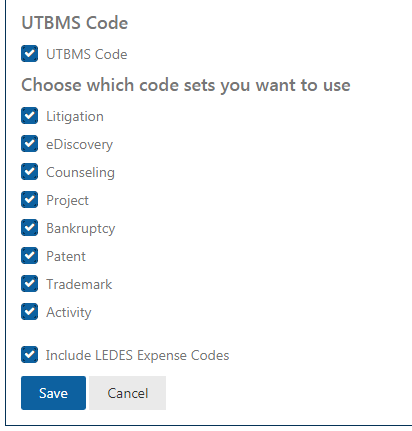
When a particular expense is selected, Soft Expense or Hard Expense, the Expense Approvers have to be mentioned.
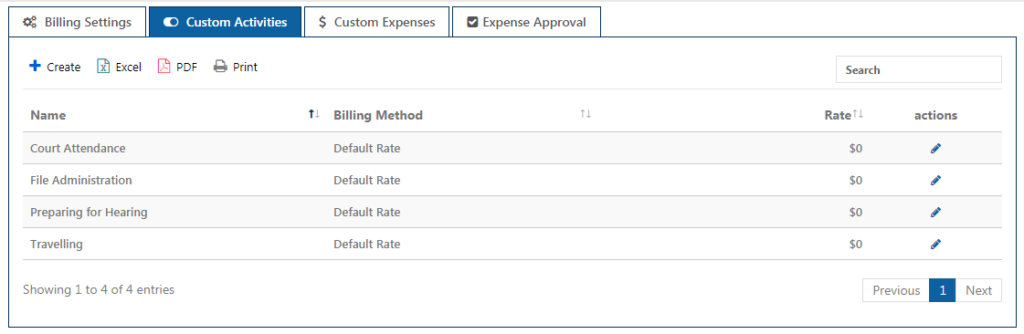
In Activities & Expenses, once the Submit button is clicked, the Expense goes to the Approver’s page waiting for approval.
When the approval is done, in the Actions column, click on the eye symbol to view the expense. The filter option in Expenses Tab, helps to filter out all the approved expenses.
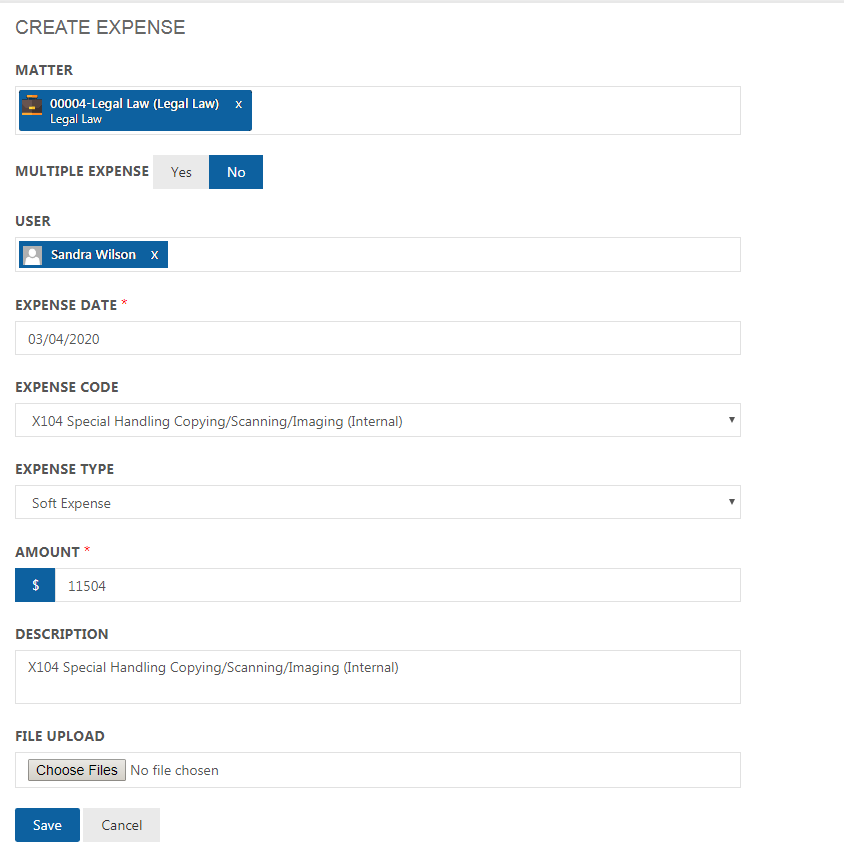
The Expense can be downloaded as pdf or printed. But the payment for the expense can be made through the Office Account only.
In the Expense Proof Mandatory field, if hard or soft expense is checked, then the proof for these expenses must be uploaded.
