Document Assembly
The Document Assembly is available under Application Settings.
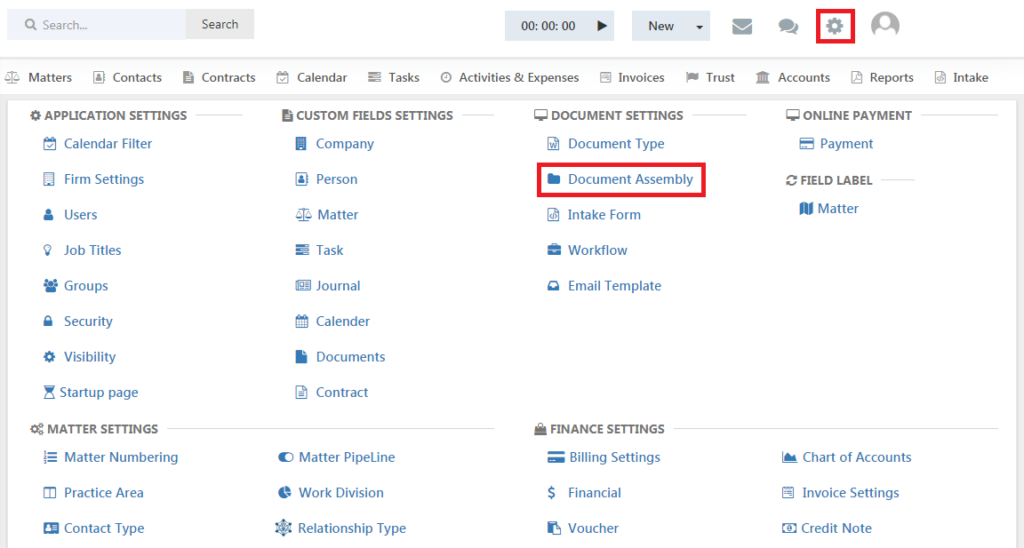
The page having list of document templates opens.
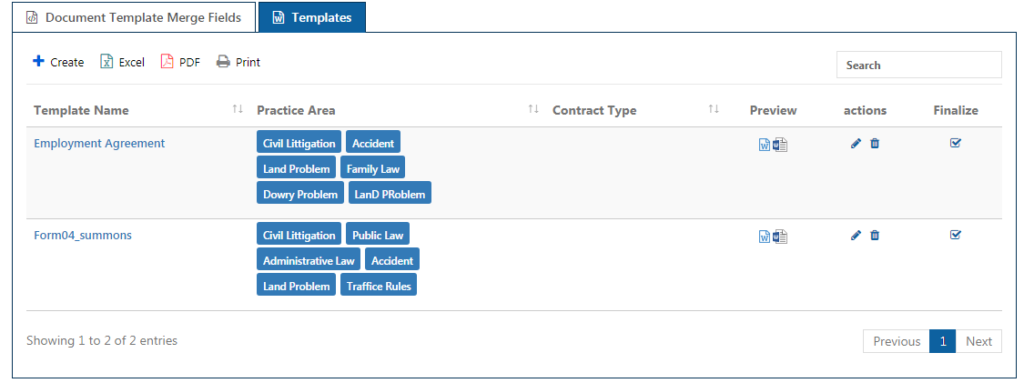
Click on the “Add” button to create a new template.
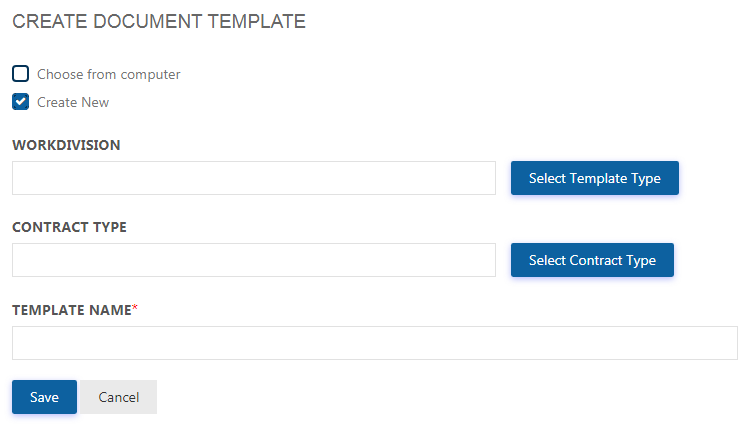
In the Litigation field, select a template type for the document by clicking on the ‘Select Template Type’ button.
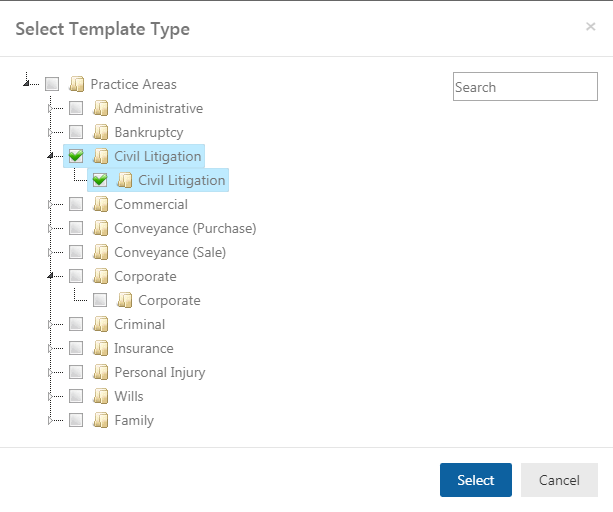
Click on the Practice Area/Workflow or both and click Select button.
Select a contract type from the list of already created contract types listed and give a name to the template.
You can choose a document from the computer and upload it or create a new document. Click ‘Save’. The created template will be shown along with the Practice Area.
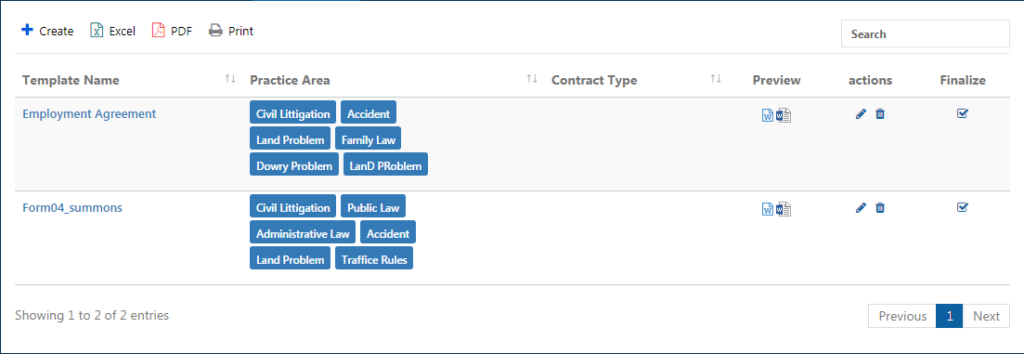
Once done, go to Matters and search a matter which has the same Practice Area as the one chosen while creating template.
Under the Matters details tab, click on PageLightPrime Documents and click the ‘Add’ button.
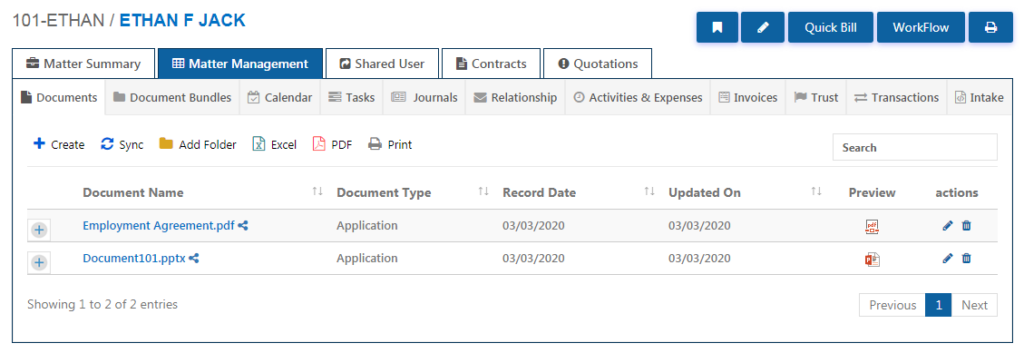
The below page appears.
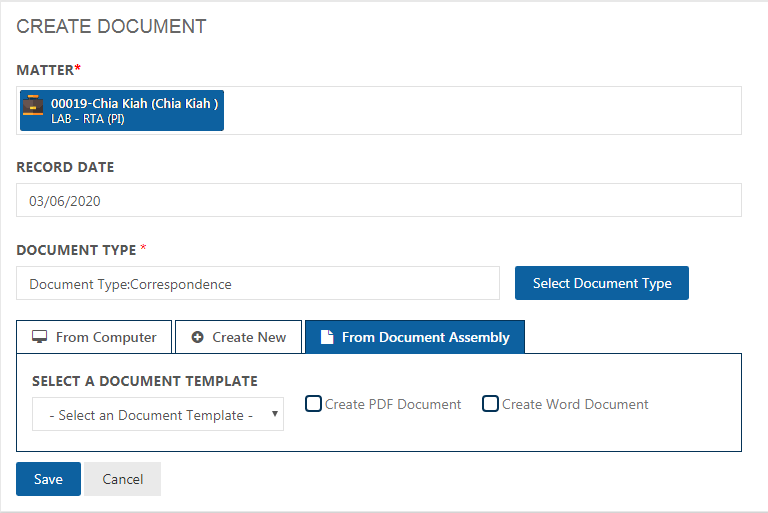
Click on the ‘From Document Assembly’ tab. The document templates which were earlier created for that particular Practice Area will be listed.
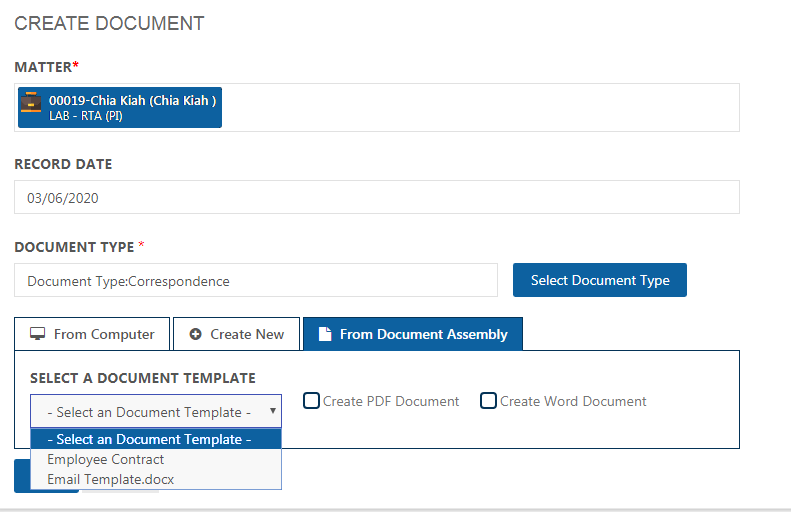
The templates created in Document Assembly can be made use to create Documents for Matters.
