Reconcilation
Reconciliation is the 4th tab under Accounts. Reconciliation is used to ensure that the money leaving an account matches the actual money spent.
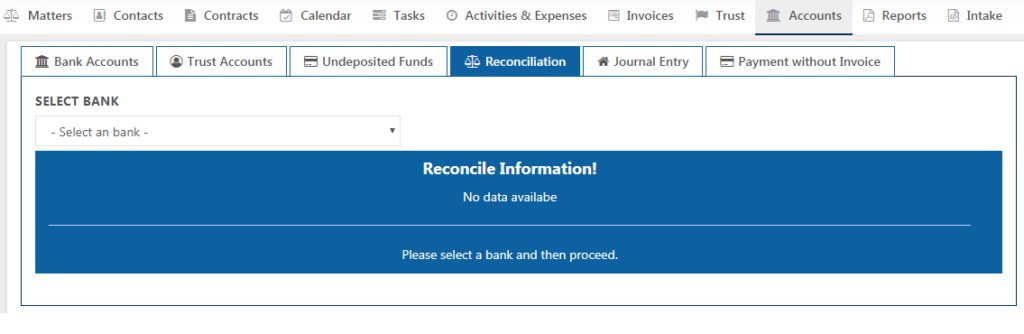
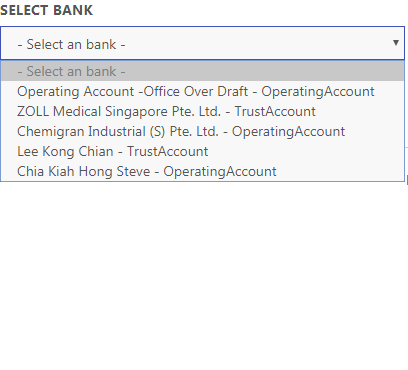
Click on Create button. The Create Reconciliation Page Appears.
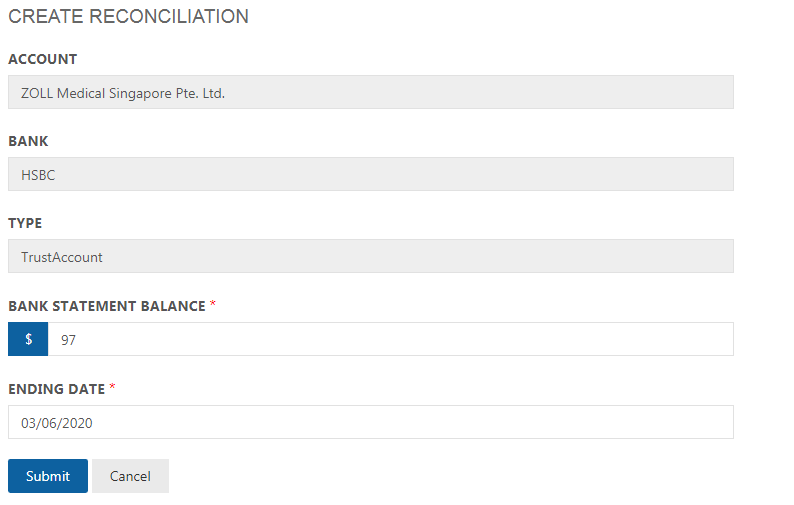
You will be prompted to choose an account and bank to reconcile. Type the Bank Statement balance and the ending date. The entries created will be displayed in the Reconciliation page showing the details including the status when filtered with the Bank Name.

Click on the eye button in the Actions column to view the details of the reconciliation.
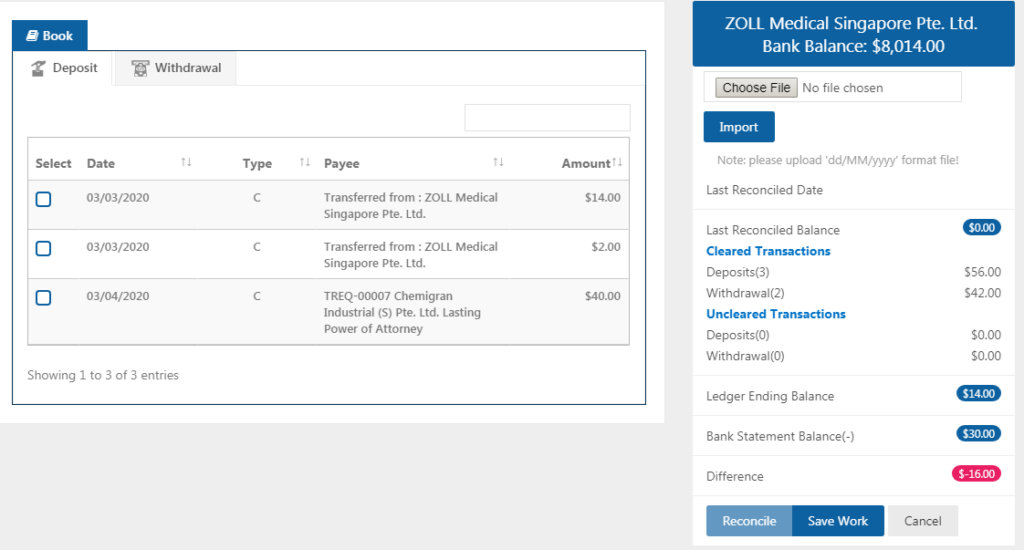
It shows the Client Account Bank Balance Amount. The previous reconciliation date for that account is displayed in the Last Reconciled Date followed by the Last Reconciled Balance.
Under Cleared Transactions, the Deposit Amount and the Withdraw Amount are displayed. When the Withdraw Amount is same as Deposit Amount, only then reconciliation is allowed.
When the check box under Deposit Tab is clicked, the Deposit Amount moves to Uncleared Transactions. If the checkbox is unchecked only, it means that the Bank has cleared the transaction amount. The same concepts holds for Withdrawal also.
To Deposit or Withdraw amount for reconciliation, go to Trust and choose Deposit or Withdraw option and select the appropriate bank and deposit / withdraw the amount.
To Deposit Amount
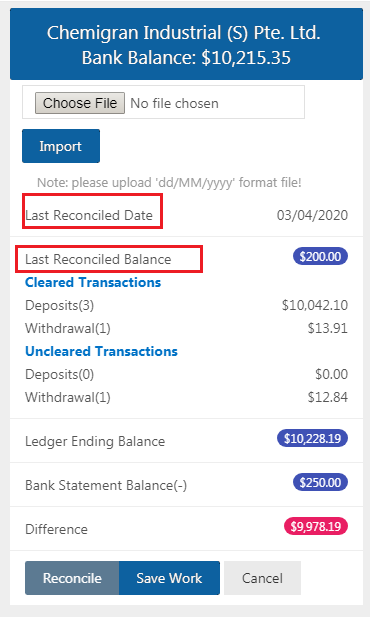
To Withdraw Amount
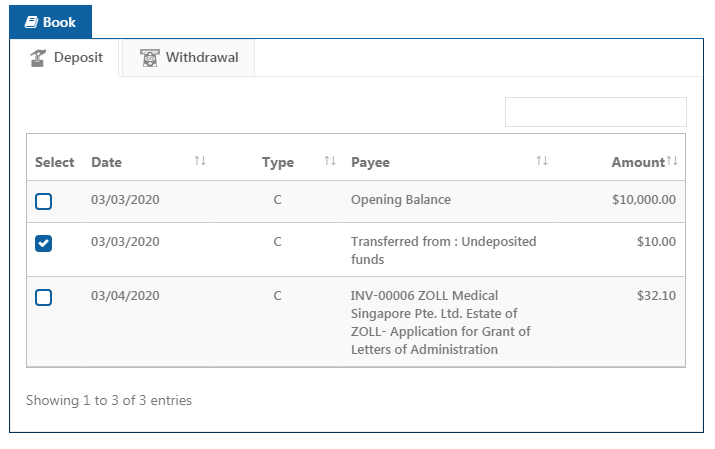
All transactions created for Deposit or Withdrawal are displayed in the Bank Accounts Tab under the respective banks.
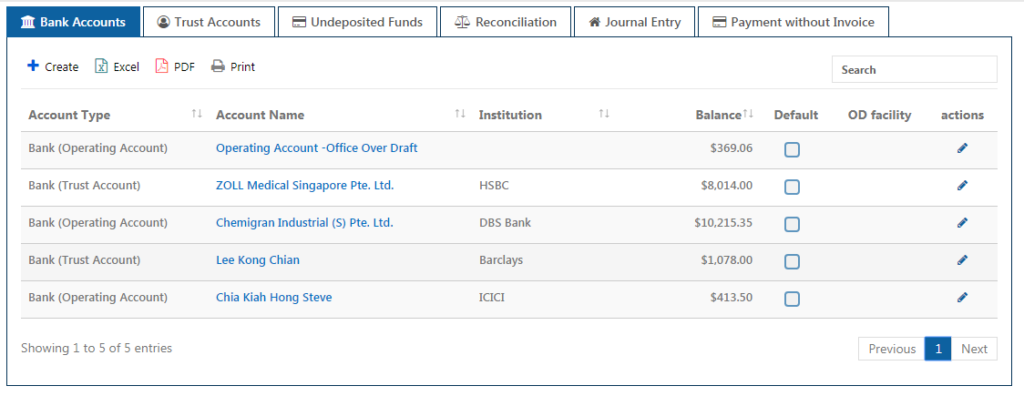
Click on the Account Name and all the transactions made so far for the account are listed here.
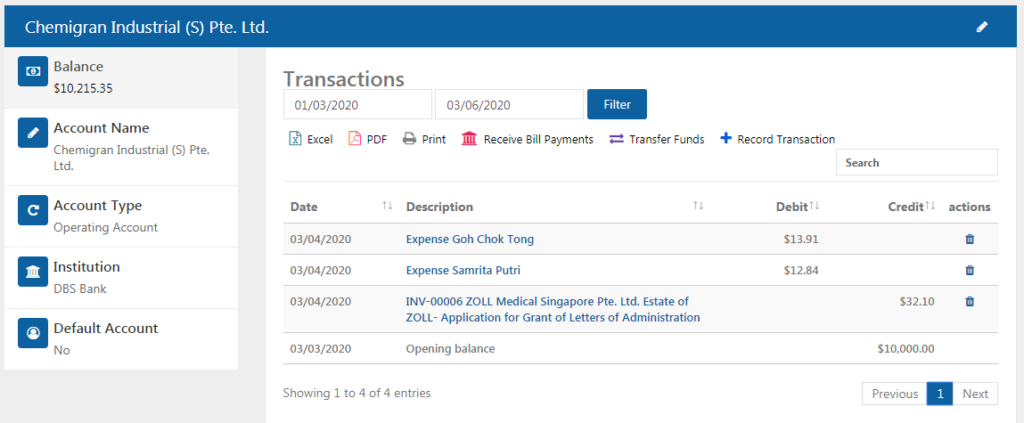
Reconciliation entries which are not complete yet can be edited by clicking on the Pencil icon in the Actions page.
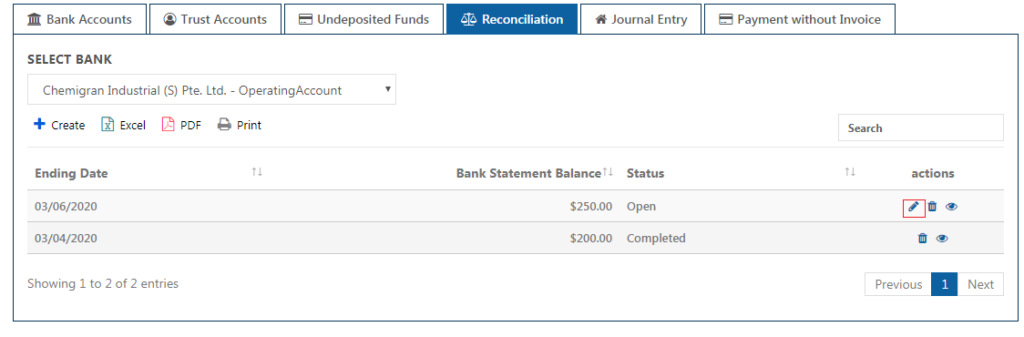
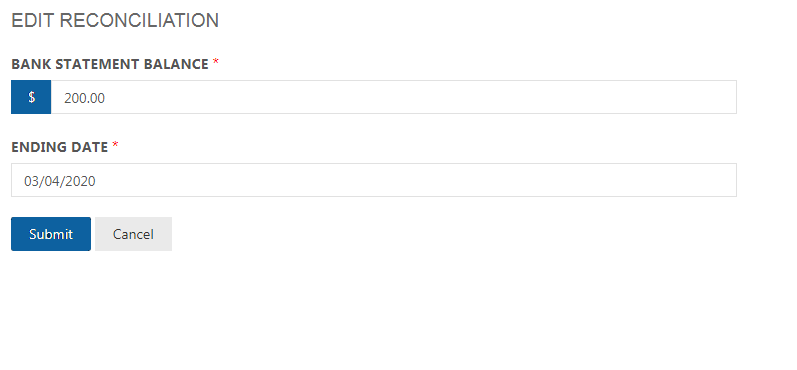
The Edit Reconciliation page allows to edit the Bank Statement Balance and the Ending Date.
If the difference amount is not 0, then Reconciliation cannot be done and the difference amount will be shown in Red as shown below.
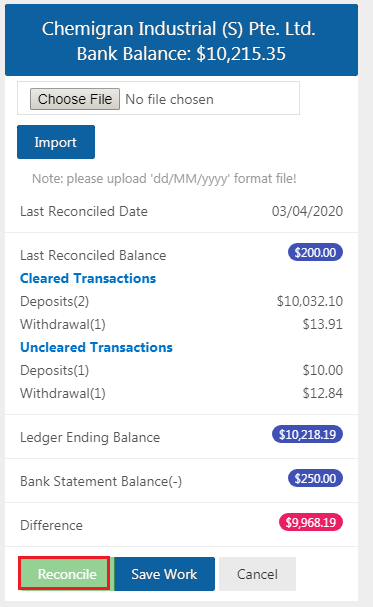
Match the transactions to reconcile. Your transaction will be reconciled and the status of reconciliation will be displayed as completed after which it can’t be deleted or edited.
