SharePoint Legal Document Management
Tired of spending hours searching for lost legal documents? In today’s fast-paced legal environment, efficient document management is crucial for success. Legal teams juggle a variety of documents, from contracts and court filings to evidence and client records. Keeping these documents organized, secure, and easily accessible is paramount. This is where cloud-based document management systems like Microsoft SharePoint come into play.
Written by Knowledge Team, posted on October 02, 2023

SharePoint for Secure Legal Document Management
Did you know legal professionals spend up to 40% of their valuable time searching for documents? SharePoint can be the key to unlocking efficiency and staying competitive. Here’s how this robust platform empowers legal teams to manage their critical documents:
Streamlined Organization with Customizable Document Libraries
Create document libraries categorized by case, client, or document type for effortless storage, organization, and retrieval of your legal files. Say goodbye to wasted time and hello to a system tailored to your specific needs.
Enhanced Security and Compliance
Peace of mind is paramount. SharePoint offers robust security features, including data encryption (both in transit and at rest) to safeguard sensitive legal information. Additionally, it adheres to various regulatory standards and provides detailed audit logs, ensuring compliance for your legal organization.
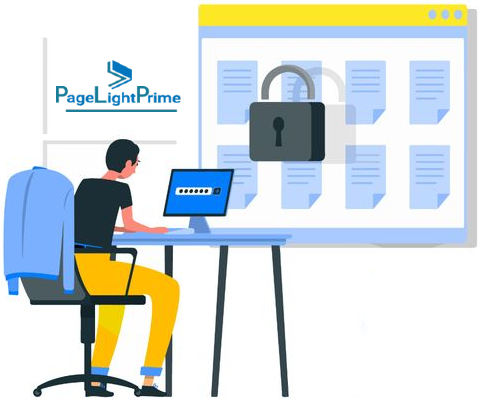
Effortless Collaboration and Communication
Foster seamless collaboration among your team. Multiple team members can work simultaneously on the same document, whether it’s stored in SharePoint or OneDrive for Business, enabling real-time co-authoring. Plus, utilize SharePoint’s discussion boards to eliminate scattered email threads and centralize communication around specific documents or cases.
Powerful Search Capabilities
Find what you need in a flash! SharePoint boasts advanced search functionalities that simplify document retrieval. Leverage metadata tagging to categorize documents with relevant details like case numbers, client names, and document types. Additionally, the powerful full-text search engine can scan document content, helping you locate information quickly, even when specific details escape memory.

Embrace Mobility and Access from Anywhere
Flexibility and remote work are essential in today’s world. SharePoint offers mobile access, empowering legal professionals to access documents and collaborate with colleagues from anywhere, ultimately enhancing productivity and ensuring business continuity.

Beyond the Basics: Exploring Advanced Legal Document Management Solutions
While SharePoint provides a strong foundation, specialized Legal Document Management Systems (DMS) built on the Microsoft 365 platform can offer even more functionalities. These solutions integrate seamlessly with Legal Practice Management software, providing a comprehensive solution specifically designed for the unique needs of legal practices.
Invest in Efficiency: Integrate SharePoint Today
In today’s ever-evolving legal landscape, using technology like SharePoint isn’t just an option; it’s a necessity to remain competitive and efficient. Stop wasting time searching for documents and start focusing on what matters most – your clients. Consider integrating SharePoint into your legal practice today and experience the transformation in how you manage your critical legal documents.
How to Implement SharePoint Legal DMS
Implementing SharePoint Legal DMS can be a relatively straightforward process. Here’s a basic roadmap to get you started:
Planning and Analysis
- Assess your needs: Identify the specific document management challenges you face within your legal practice. What processes do you want to improve? How much customization is required?
- Define user roles and permissions: Determine who will have access to different documents and functionalities within SharePoint.
Setting Up SharePoint
- Create a SharePoint Site: Establish a dedicated SharePoint site specifically for your legal document management system.
- Configure Document Libraries: Design your document libraries with appropriate naming conventions and categorize them based on your needs (e.g., by case type, client, or year).
- Set Permissions: Assign access levels (read, edit, contribute) to various user groups or individuals based on your predefined roles.

Data Migration and Uploading
- Migrate existing documents: Upload your existing legal documents into the designated SharePoint libraries. Ensure proper naming conventions and metadata tagging for optimal organization and searchability.
- Set Up Ongoing Processes: Establish procedures for ongoing document filing, version control, and user training to maintain a streamlined system.
Integration and Automation
- Explore integrations: Consider integrating SharePoint with your existing legal practice management software for a more unified workflow.
- Automate tasks: Automate repetitive tasks like document routing or approval processes to further enhance efficiency.

Leveraging Enterprise Search for Powerful Document Retrieval
SharePoint offers robust search capabilities, but for larger deployments, consider utilizing Enterprise Search. This advanced feature provides a more comprehensive and customizable search experience, ideal for legal practices managing a vast number of documents. Here’s how Enterprise Search empowers your SharePoint Legal DMS:
- Enhanced Search Relevancy: Fine-tune search algorithms to prioritize the most relevant documents based on user roles, search queries, and past interactions.
- Faceted Navigation: Refine search results with ease using filter options based on metadata (e.g., case number, document type, date) for a more targeted search experience.
- Federated Search: Extend your search capabilities beyond SharePoint to include external data sources, allowing you to locate relevant information across your entire legal ecosystem.

Implementing Business Workflows with Power Automate
Streamline document management processes and boost efficiency by implementing business workflows with Microsoft Power Automate. This powerful tool allows you to automate repetitive tasks and create custom workflows tailored to your specific needs. Here are some examples of how Power Automate can enhance your SharePoint Legal DMS:
- Automated Document Routing: Automatically route incoming documents (e.g., contracts, court filings) to the appropriate team members or departments based on pre-defined rules.
- Approval Workflows: Establish automated workflows for document approvals. Legal professionals can submit documents for review, and the workflow can route them to designated reviewers for approval or rejection with electronic signatures.
- Document Expiry Notifications: Set automated reminders for expiring documents, ensuring timely renewals or actions.
- Task Management: Assign tasks and track progress within the SharePoint platform. Power Automate can send automatic notifications and reminders to keep team members on track.

Client Matter Workspaces: The Heart of Your SharePoint Legal DMS
Within your SharePoint Legal DMS, Client Matter Workspaces are the central hubs for organizing all documents and information related to a specific client and their legal case. Imagine them as digital file cabinets, meticulously organized for efficient access and retrieval. Here’s how Client Matter Workspaces empower your legal team.

Structured Organization
Create dedicated workspaces for each client matter. This eliminates document sprawl and ensures everything related to a case is kept together.
Customizable Libraries
Design document libraries within each workspace to categorize documents by type (e.g., contracts, correspondence, evidence). This allows for easy identification and retrieval of specific documents.
Metadata Magic
Leverage metadata tagging to categorize documents with relevant details like deadlines, case numbers, and parties involved. This refines searches and simplifies information retrieval.
Version Control
Maintain a clear history of document revisions. No more confusion about which version is the latest!
Security and Permissions
Assign granular access permissions to each workspace. Ensure only authorized personnel have access to sensitive client information.
Collaboration Made Easy
Multiple team members can access and work on documents simultaneously within the workspace, fostering seamless collaboration.
Remember
Consulting with a qualified IT professional can be beneficial, especially for complex configurations or large-scale implementations of Enterprise Search and Power Automate within your SharePoint Legal DMS.
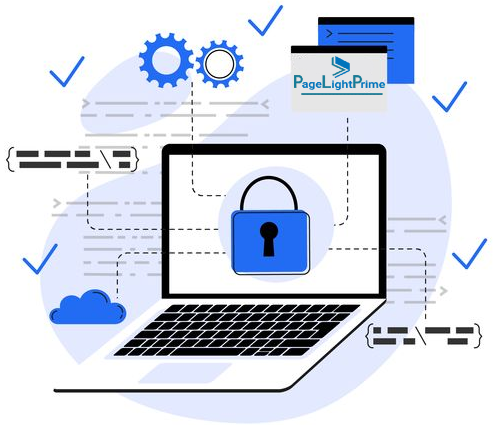
By leveraging Enterprise Search and Power Automate, you can significantly enhance the functionality and efficiency of your SharePoint Legal DMS. This empowers your legal team to locate critical documents quickly, streamline workflows, and ultimately dedicate more time to serving your clients.
Optimizing Case Management for Law Firms: Unleashing SharePoint’s Power
Law firms contend with a mountain of case documents. SharePoint offers a robust platform to effectively manage and organize them. Here’s a consolidated approach combining the best of both worlds:
Core Strategies

Leverage Folders (Strategically)
While familiar, use folders cautiously. A single library with case folders and minimal subfolders can provide a basic structure. Caution: This approach may not scale well for large firms.
Organize by Case with Sites and Libraries (For Scalability)
For superior organization and scalability, consider dedicated SharePoint sites for each case. Within each site, create multiple document libraries for various document types (contracts, correspondence, evidence). This enhances security control on a case-by-case basis.
Advanced Techniques

Document Sets for Streamlined Organization
Utilize document sets to group related case documents under a single umbrella. Assign case-specific metadata (client name, attorneys, case type) to the document set itself. Further categorize documents within the set using file-level metadata (e.g., client correspondence, court filings).
Embrace Metadata and Tags for Powerful Search
Don’t solely rely on folders. Implement metadata (descriptive document details) and tags (keywords for categorization) for granular searching and document retrieval.
Explore Retention Policies for Compliance
Law firms have document retention requirements. Leverage SharePoint’s retention policies to automate document lifecycles, ensuring proper disposal or archiving according to regulations.
Innovative Approaches

Centralized Case Portals
Create dedicated SharePoint sites as one-stop shops for each case, encompassing document libraries, calendars, task lists, and contact information for efficient case management.
Standardized Case Templates
Establish pre-configured SharePoint site templates for different case types. These templates can include pre-defined document libraries, security settings, and a consistent look and feel, streamlining case setup and ensuring consistency.

Integrated Case Dashboards
Utilize a separate SharePoint site as a central hub for all ongoing cases. This “Case Dashboard” can display a list of cases with key details, allowing for easy access, tracking, and filtering of active cases. Completed cases can be marked and archived for better organization.
Office 365 Groups for Collaborative Communication (Optional)
Consider Office 365 Groups for cases where email communication is crucial. These groups integrate with SharePoint, allowing relevant case emails to be stored and accessed alongside other case documents. Additionally, built-in tools like Planner (task management) and Teams (communication) can be incorporated for a more collaborative case management experience.
By combining these core, advanced, and innovative approaches, law firms can leverage SharePoint’s full potential to create a scalable, secure, and user-friendly case management system, empowering them to streamline workflows and optimize client service.
Frequently Asked Questions
How difficult is it to migrate existing documents to SharePoint
Migrating documents can be simplified! PageLightPrime offers migration expertise and tools to ensure a smooth transition to your new SharePoint Legal DMS system.
Can SharePoint Legal DMS adapt to a growing practice
Absolutely! SharePoint is highly scalable, accommodating your needs as your firm expands.
Does SharePoint meet legal industry security standards
SharePoint offers robust security features and adheres to various regulatory standards. PageLightPrime can address your specific compliance concerns and ensure your data remains secure.
